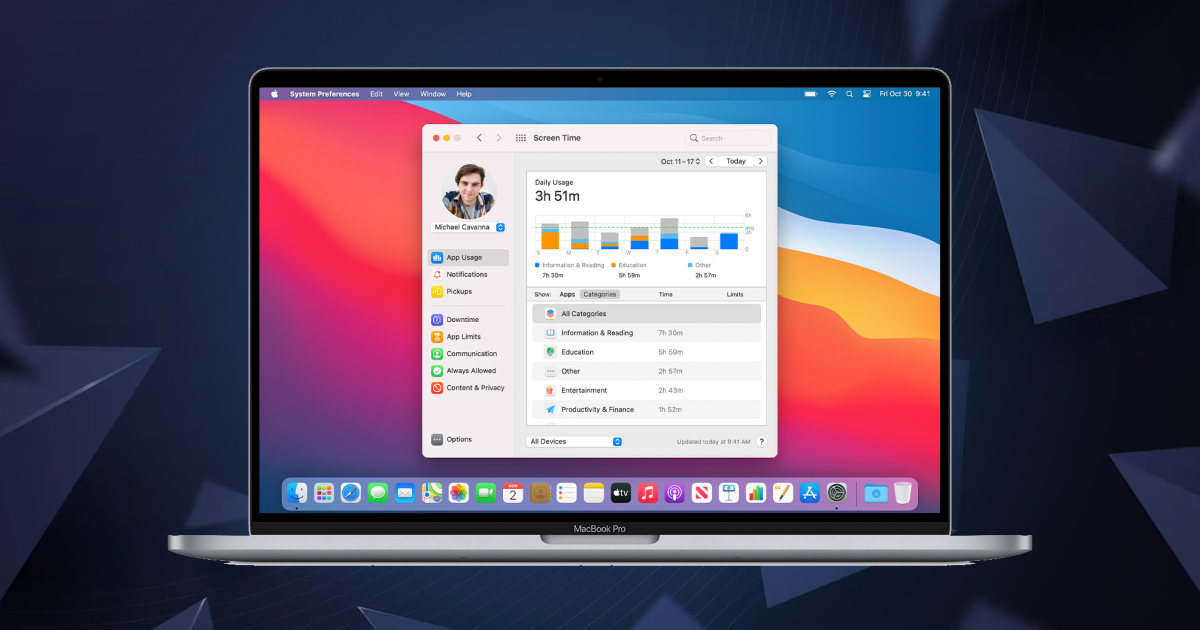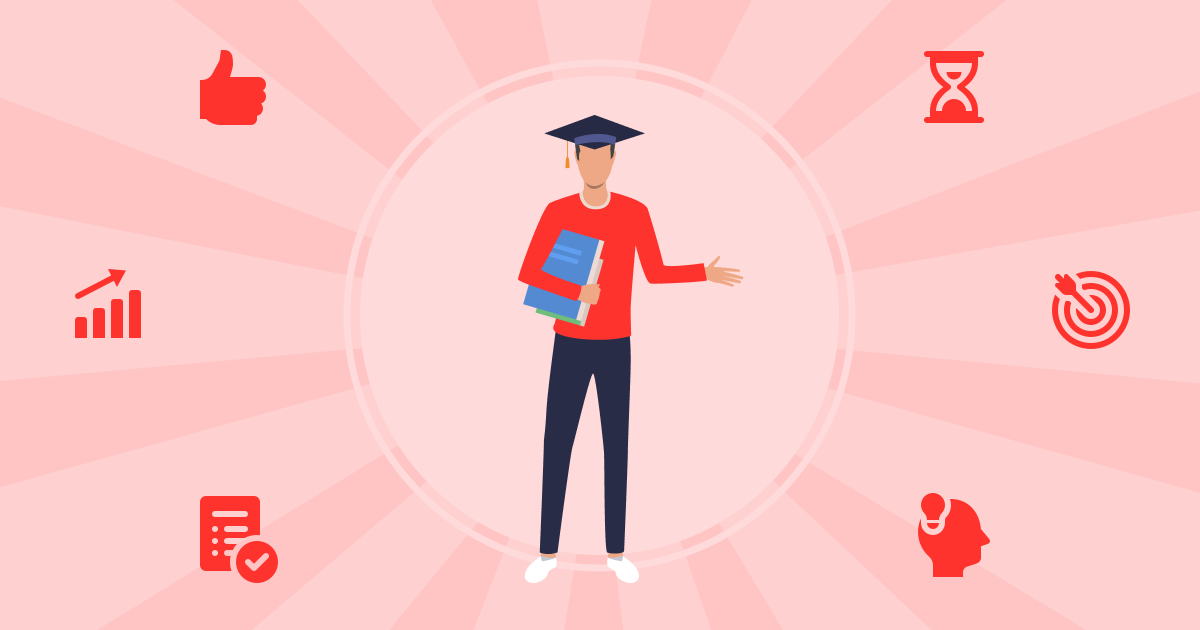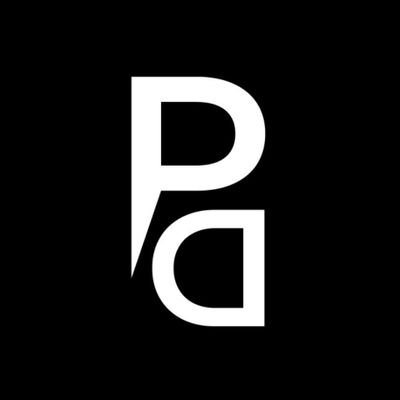Screen Time for Mac: The Features You Should Know
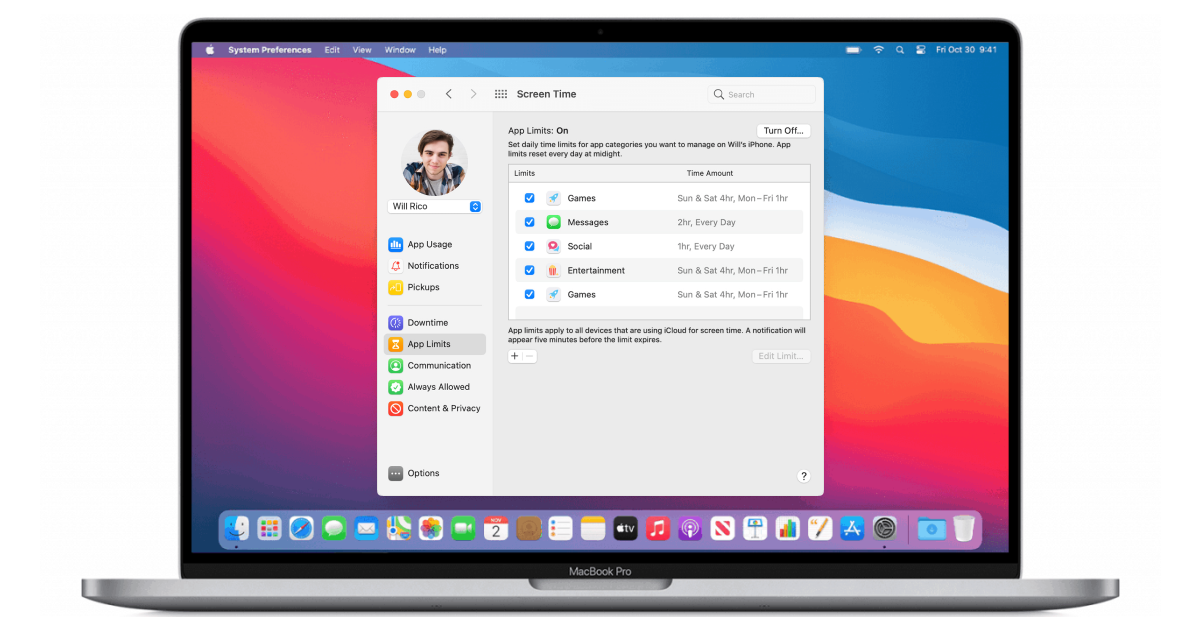
As the digital era goes around, it’s easy to get lost in the virtual world, spending countless hours on our Macs. While technology has brought us incredible advancements, it’s crucial to maintain a healthy balance between our digital lives and the real world.
Apple understands this concern and has introduced Screen Time, an inbuilt feature designed to help users manage their screen usage effectively. Whether you’re a student, a professional, or simply a Mac enthusiast, this piece will guide you through the various features of Screen Time for Mac, empowering you to regain control over your digital habits and achieve a healthier relationship with technology.
What Does Mac Screen Time Do?
Mac Screen Time is a built-in feature introduced by Apple that enables users to manage and control their screen usage on Mac computers. It provides valuable insights and tools to help individuals understand their digital habits, set limits, and maintain a healthier balance between their online and offline lives.
With Mac Screen Time, users can gain a comprehensive overview of their device usage through the Activity Report. This report displays detailed information about the time spent on different apps and websites, allowing users to identify where most of their time is being invested.
7 Important Mac Screen Time Features You Need to Know
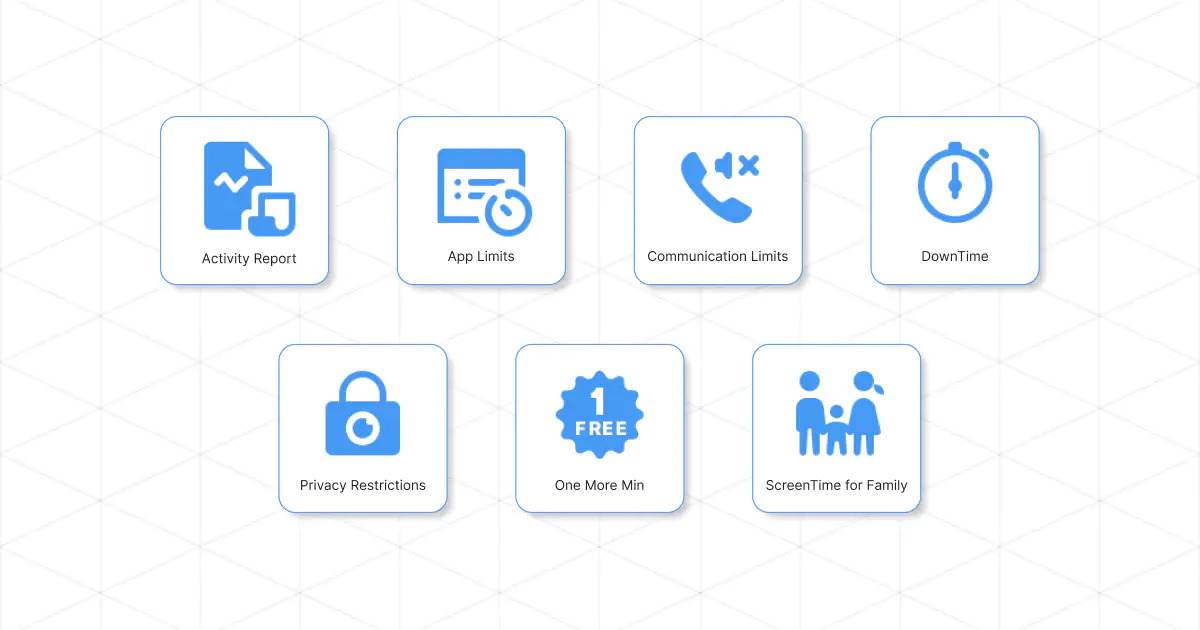
Apple’s Screen Time feature for Mac is a powerful tool that can help you take control of your digital habits and maintain a healthier relationship with technology. Here are 7 important features of Mac Screen Time that you need to know;
1. Activity Report

Mac Screen Time provides an Activity Report that offers valuable insights into your computer usage. It displays detailed information about the time you spend on various apps and websites, allowing you to identify patterns and make informed decisions. By understanding where your time goes, you can take steps to allocate it more efficiently and focus on tasks that truly matter.
2. App Limits

With the App Limits feature, you can set boundaries and control your app usage effectively. Whether it’s social media, entertainment, or gaming apps, you can define specific time limits for each category. App Limits will alert you when you approach the allotted time, helping you stay mindful of your usage and encouraging you to prioritize other activities.
3. Communication Limits

Mac Screen Time also includes Communication Limits, allowing you to manage your contacts and control interruptions during specific times. Whether you’re working on an important project or seeking uninterrupted focus, you can limit communication with selected contacts or restrict it entirely. This feature enables you to create a distraction-free environment and maintain productivity.
4. Downtime

Downtime is a feature that lets you schedule periods when access to certain apps and features is limited. It’s an excellent tool for creating digital-free zones, promoting relaxation, and establishing healthier routines. During designated downtime, you can disconnect from the digital world, spend quality time with loved ones, engage in hobbies, or simply recharge.
5. Content & Privacy Restrictions

Mac Screen Time offers Content & Privacy Restrictions to help you ensure a safe and secure digital environment. You can set restrictions for explicit content, block specific websites, manage app installations, and control access to sensitive features. This feature is particularly valuable for parents who want to protect their children from inappropriate content and maintain appropriate boundaries.
6. One More Minute

The “One More Minute” feature in Mac Screen Time allows you to extend your app usage for just one more minute when you receive a time limit notification. It’s a handy feature that offers a brief grace period to wrap up a task or save your progress before the app locks. This additional minute can make a difference in completing important work or finishing up a conversation before moving on to other activities.
7. Screen Time for Family

Mac Screen Time extends its benefits to family members by enabling you to manage and set limits on their screen time. Through Family Sharing, you can monitor their usage, establish age-appropriate restrictions, and foster healthy digital habits for everyone in the household. It’s a great way to promote balanced screen time practices and encourage quality family interactions.
In a world where screens have become an integral part of our lives, managing our screen time has become more important than ever. Apple’s Screen Time feature for Mac offers a suite of powerful tools designed to help us take control of our digital habits and use technology mindfully.
What Are the Advantages of Using Screen Time for Mac?

Mac Screen Time offers perks such as insightful data on app and website usage, the ability to set time limits for apps, control over interruptions, the option to schedule downtime for relaxation, content and privacy restrictions for a safer experience, and the ability to manage screen time for the entire family. It empowers users to improve productivity and maintain a healthy digital lifestyle.
Are There Any Limitations to Mac Screen Time?

While Mac Screen Time provides valuable insights into screen usage, it has certain limitations when it comes to capturing detailed information.
Mac Screen Time relies on users to adhere to the set limits and restrictions. It may not be effective if the user chooses to override or ignore the defined parameters.
Occasionally, Mac Screen Time may not accurately track app usage, leading to potential inconsistencies in the reported screen time.
TimeMaster: The Game Changer for Accurate Screen Timing
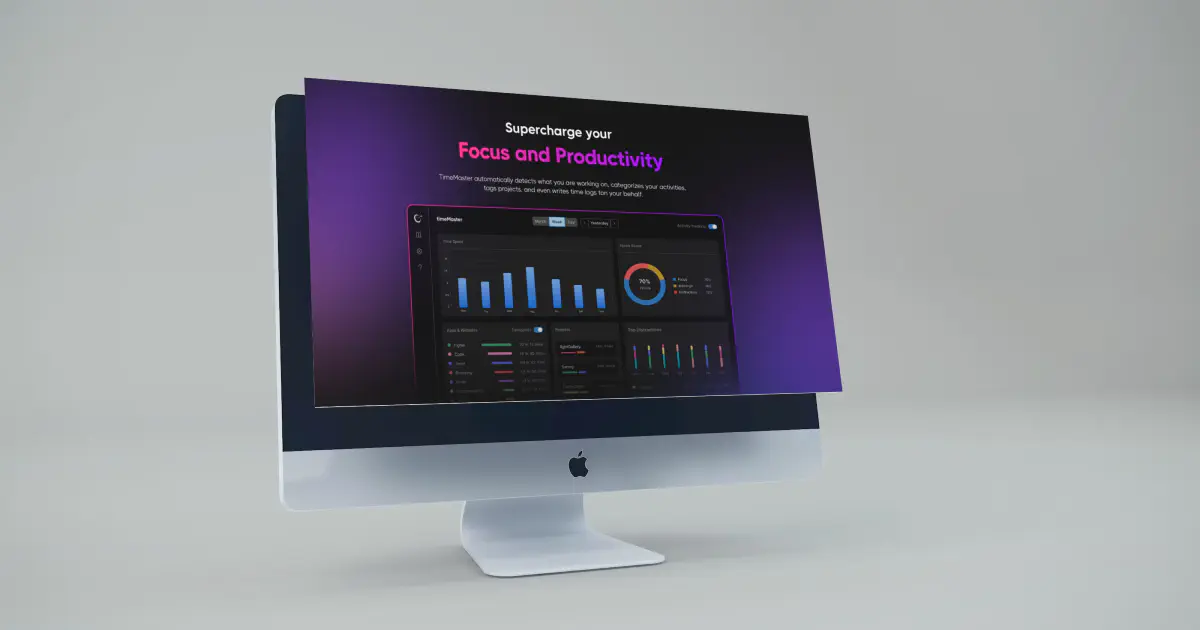
While the Mac screen-time feature provides a basic overview, it sometimes lacks the precision and in-depth insights needed for effective time management.
This is where timeMaster, an innovative time-tracking tool, comes into play. By automatically detecting and categorizing your activities, excluding distractions, and generating detailed time logs, timeMaster ensures accurate and comprehensive screen-time tracking.
Here are some features that make timeMaster a more effective screen time-tracking tool than Mac screen time:
1. Automatic Activity Detection
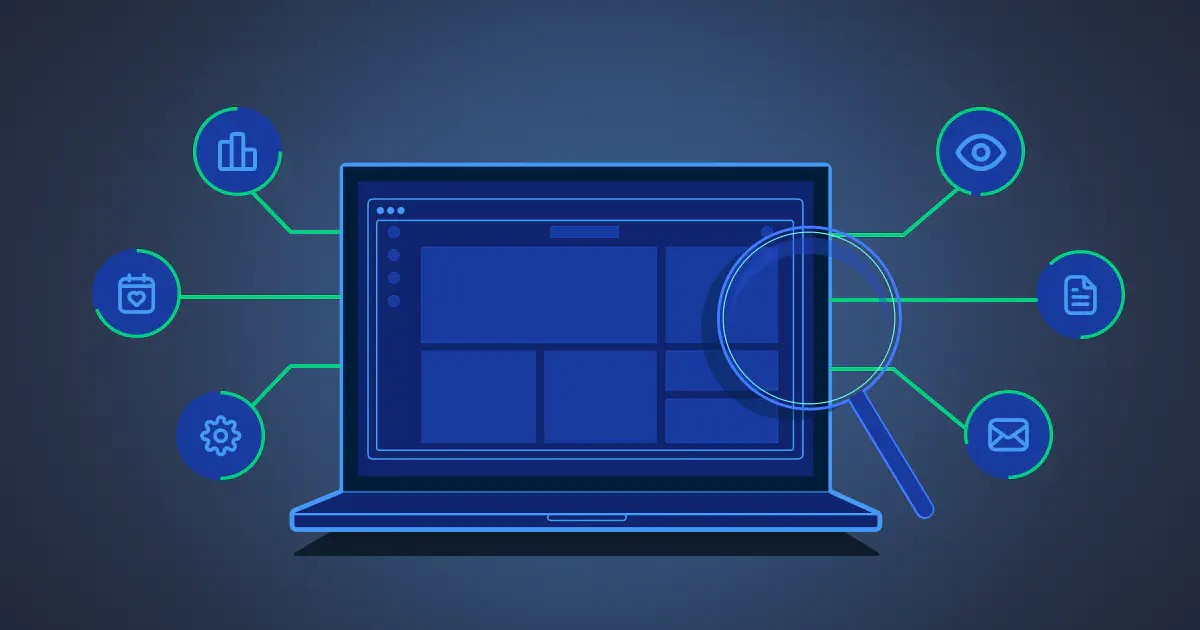
TimeMaster intelligently detects what you are working on without manual input, ensuring accurate tracking of your screen time. Whether it’s specific applications, websites, or even offline activities, timeMaster captures it all to provide a comprehensive overview of your time usage.
2. Categorization and Project Tagging
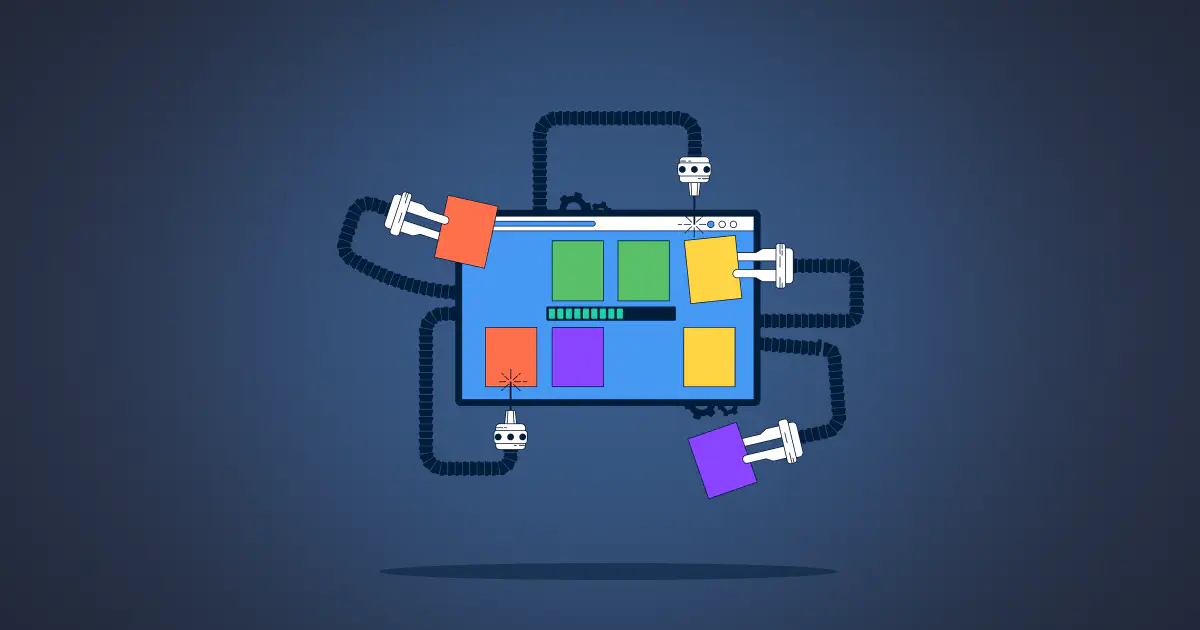
TimeMaster categorizes your activities into customizable tags and projects, allowing you to analyze your time allocation and identify areas for improvement. By assigning tags to specific projects or tasks, you gain insights into your productivity and can allocate your time more effectively.
3. Exclusion of Distractions and Non-Work Activities
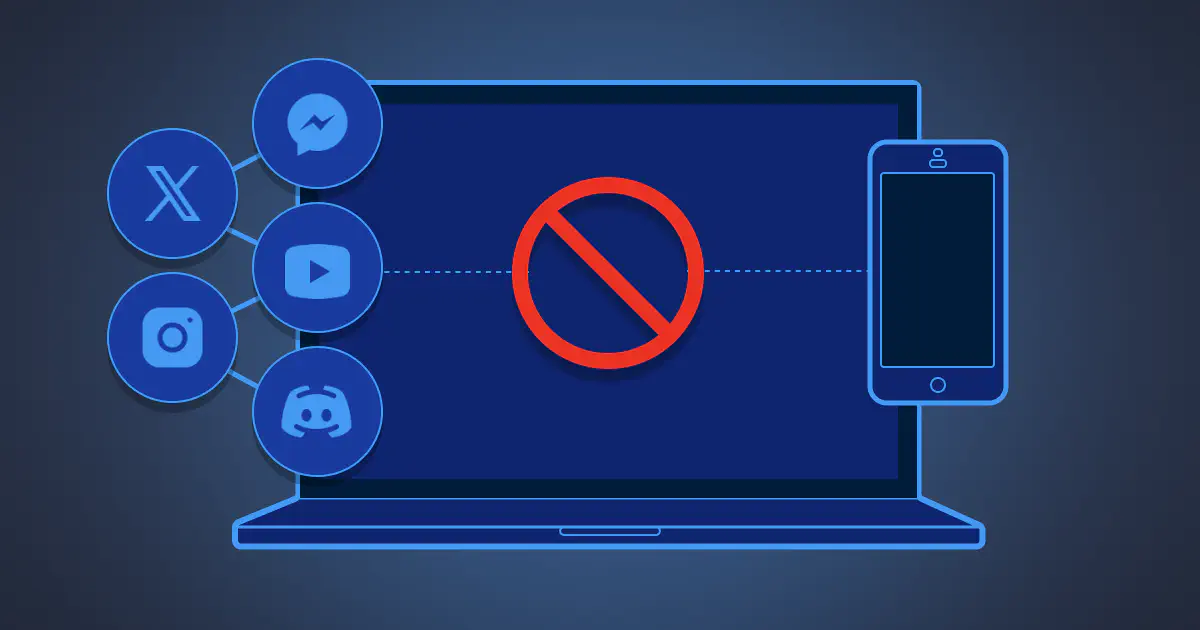
TimeMaster distinguishes between work-related and non-work-related activities, excluding distractions such as social media browsing or personal errands from your tracked screen time. This ensures that you get a true representation of your productive hours and allows you to focus on optimizing your work-related screen time.
4. Detailed Time Logs
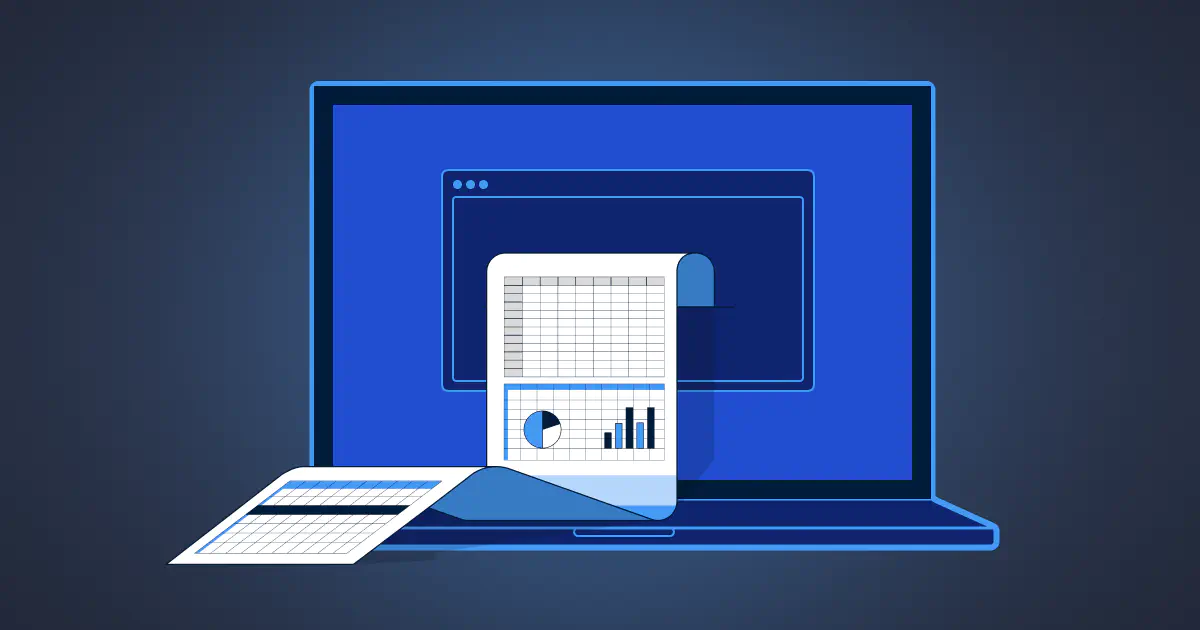
With timeMaster, you no longer need to manually track your time or write time logs. The tool automatically generates detailed time logs on your behalf. These logs provide a granular breakdown of your screen time, empowering you to understand your usage patterns, identify time-wasting activities, and make data-driven improvements.
5. Overworking Notification
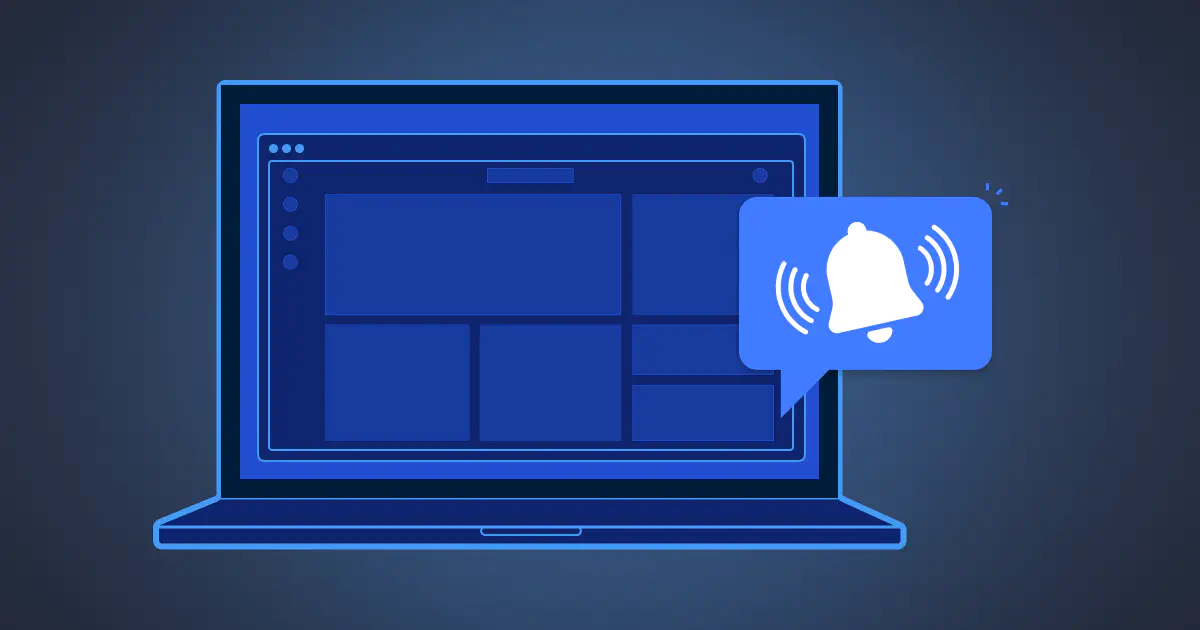
TimeMaster understands the importance of work-life balance and prevents overworking by notifying you when you exceed your defined limits. This invaluable feature acts as a gentle reminder, helping you maintain a healthy equilibrium between work and personal life, ultimately improving your overall well-being.
6. Daily Journaling
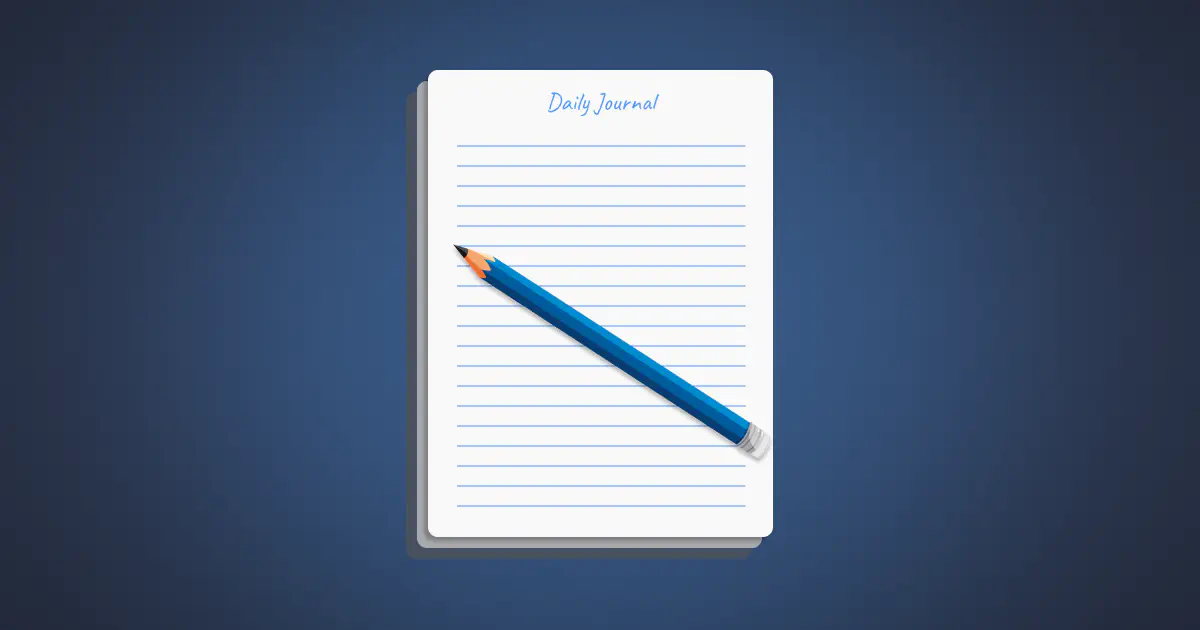
TimeMaster includes a powerful daily journaling feature that allows you to record your thoughts, accomplishments, and challenges throughout the day. By integrating journaling with screen-time tracking, timeMaster enables you to reflect on your productivity, identify areas for improvement, and maintain a personal record of your progress and achievements.
7. Find Work-Break Ratio
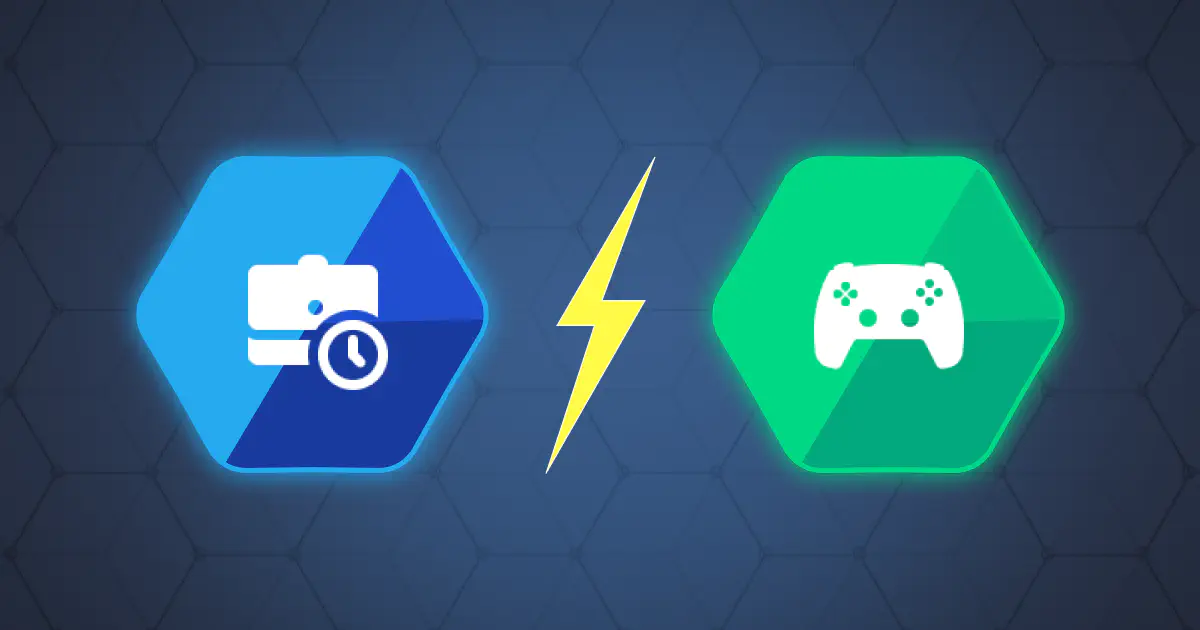
TimeMaster recognizes the importance of regular breaks for enhanced productivity and offers a “Find Work-Break Ratio” feature. This feature analyzes your work patterns and suggests optimal work-to-break ratios to maximize efficiency and prevent burnout, ensuring that you make the most of your focused work sessions.
TimeMaster’s commitment to accuracy, efficiency, and holistic time management sets it apart from other screen-time tracking tools. With the features mentioned, timeMaster empowers you to take control of your time on your Mac, leading to improved productivity, increased focus, and a healthier work-life balance.
How to Get Started with TimeMaster on Your MacBook
Getting started with timeMaster is quick and easy. Follow these steps to unlock the power of accurate screen-time tracking:
Visit the timeMaster website and explore the features and benefits offered by the tool.
Download and install the timeMaster app on your MacBook.
Launch the app and grant the necessary permissions for automatic activity tracking.
Customize your tags, projects, and reporting preferences within the app to align with your workflow and goals.
Let timeMaster run in the background and effortlessly capture your screen time, excluding distractions and non-work activities.
Periodically review the detailed reports and analytics provided by timeMaster to gain valuable insights and optimize your time management.
These tips on how to get started will make your screen-timing journey easier and stress-free.
Key Takeaway
Screen time plays a significant role in our daily lives, and as Mac users, it’s essential to make the most of the available tools to track and manage our usage effectively. While Screen Time for Mac provides a basic overview, timeMaster takes screen-time tracking to the next level with its automatic detection, categorization, and detailed reporting features